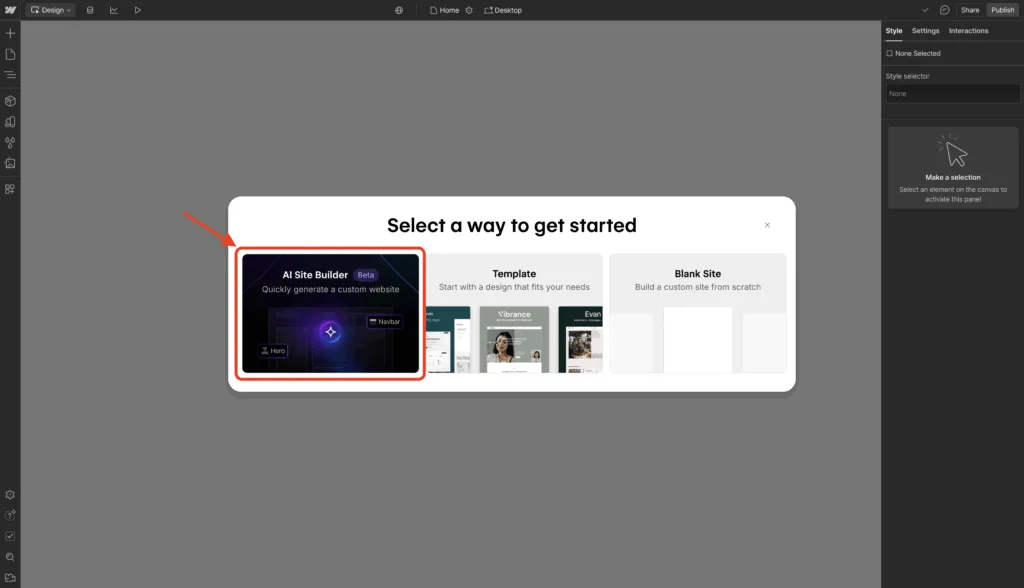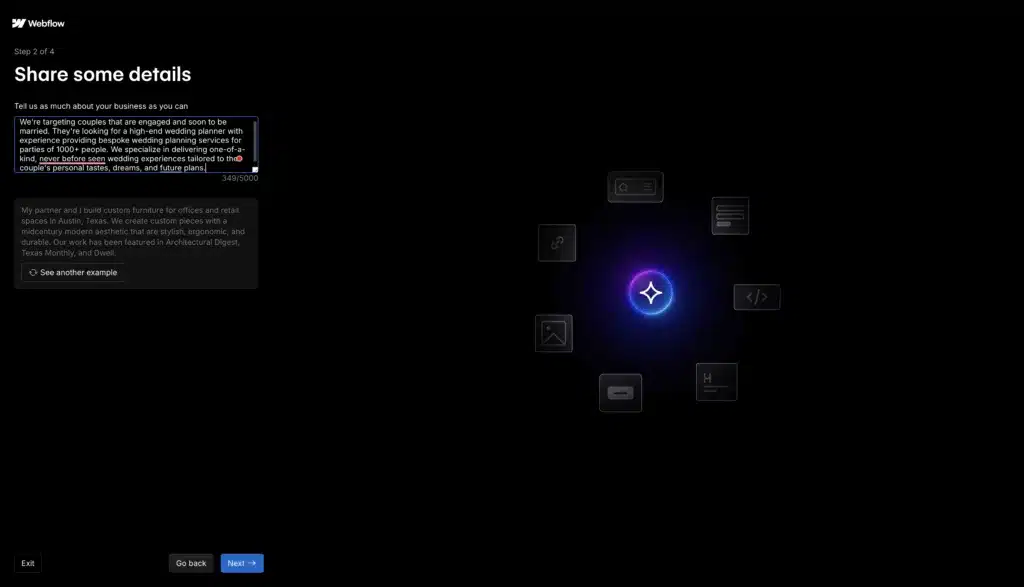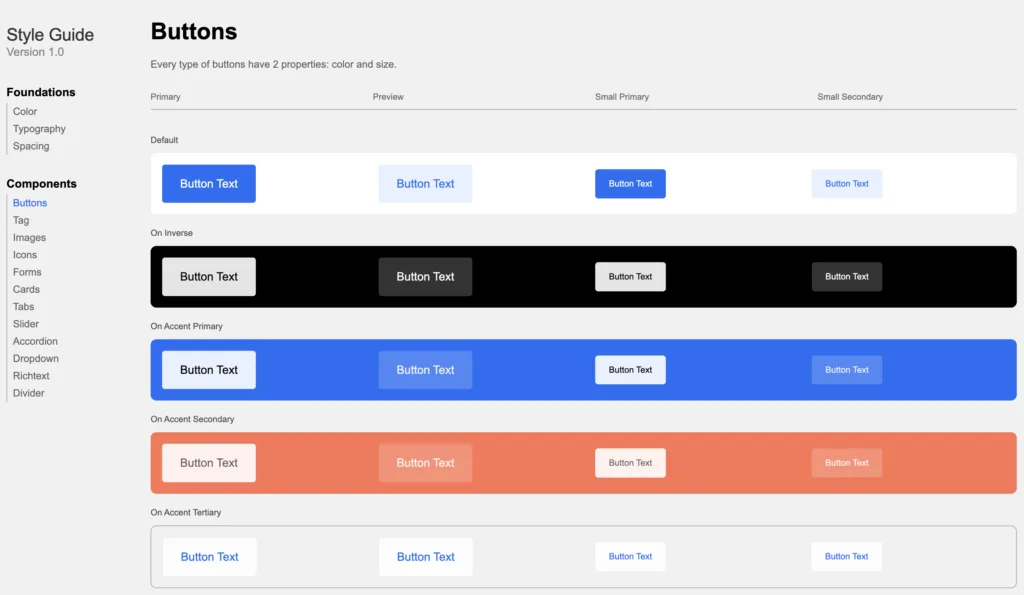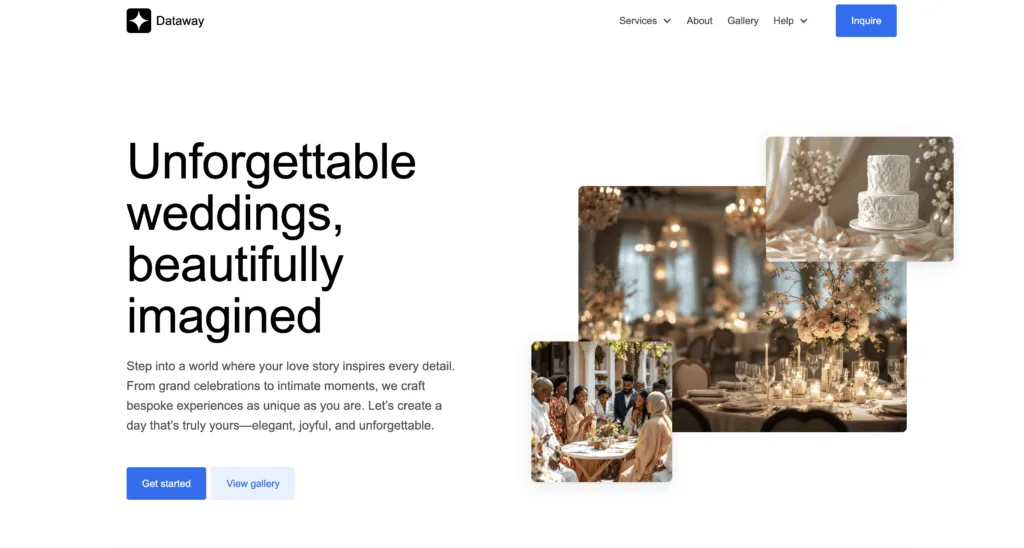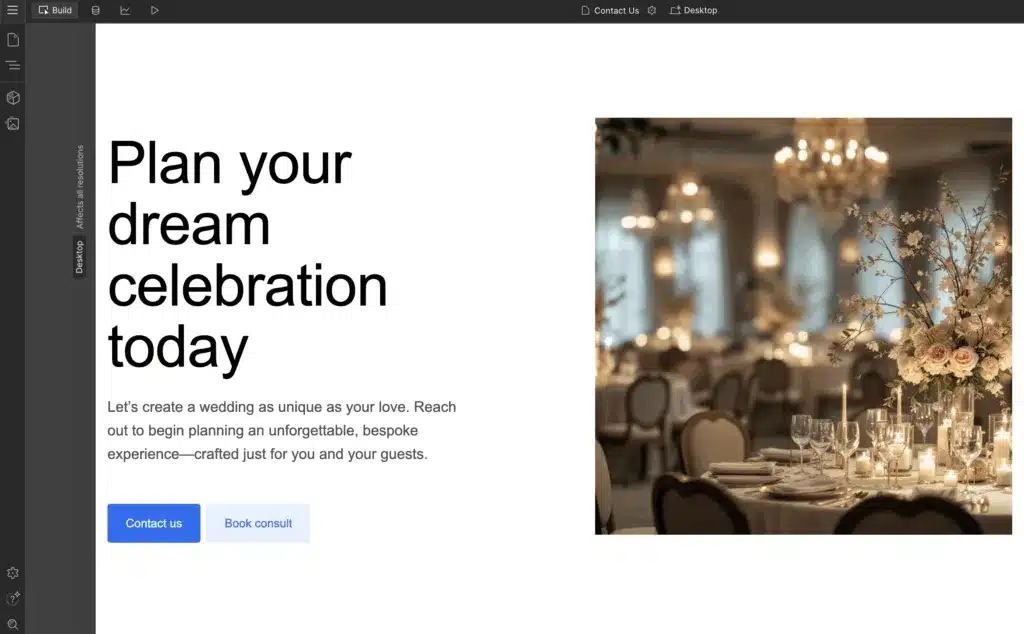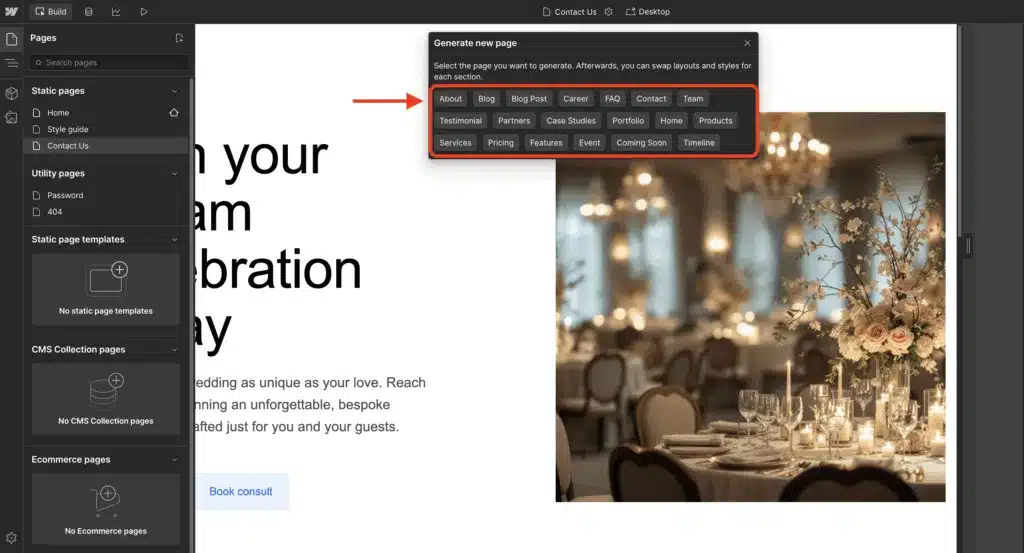Webflow’s new AI website builder claims to generate full sites in just a few clicks. We’ve tested it ourselves as part of our actual client workflows, and there’s no fluff here.
It works.
In fact, we’d call it the best AI website builder on the market. Especially if you’re looking to create production-ready websites fast.
To be clear, we don’t use AI to build cookie-cutter sites for our clients.
We use it as a starting point to build momentum and get the creativity flowing.
The AI gives us a clean, professional starting point that follows Webflow’s best practices right out of the gate.
The basic structure is pre-filled with placeholder sections like hero, features, and testimonials. And all of it can be edited inside the standard visual builder.
From there, we layer in custom design, UX strategy, and everything else needed to hit high-performance goals.
For experienced designers, this is where the real fun starts: editing an AI website, adjusting stock images AI suggested, and refining the layout using Webflow’s flexbox and grid tools.
That said, Webflow’s AI tool is fully functional.
It can help you get a polished-looking website from Webflow AI published in minutes.
Yes, you read that right: in minutes.
In this article, we’ll share what we love about Webflow’s AI-powered page generator.
We’ll cover what it can do, how we use it, and why it’s a smart tool for freelancers, agencies, and teams that move fast.
We independently review everything we recommend. When you purchase through one of our links, we may receive a commission.
What Is The Webflow AI Site Builder?
Webflow’s AI Site Builder creates fully designed, multi-page websites in minutes by using Webflow AI to generate design, copy, images, alt text, and more. All within a simple and easy-to-use interface.
Basically, you describe your business. The AI builds a website.
It’s that simple.
The site you end up with is far more than a wireframe or pre-made Webflow template.
It’s a real Webflow site, complete with layout, navigation, and placeholder copy, all structured using Webflow’s best practices.
The basic structure includes sections like hero, features, testimonials, and CTAs, so nothing starts empty.
Webflow AI automatically structures each page and suggests image placements that fit your content.
While some image placements may feel generic at first, everything can be refined later using Webflow customization tweaks and visual controls.
Best of all, the builder runs on Webflow’s core platform.
That means you can import the site into Webflow and take back creative control inside the editor at any time, even after using AI to generate the full layout.
You can edit anything, fine-tune an AI-generated design, swap out AI-generated content, or rebuild sections entirely.
Whether you’re customizing a website for performance, replacing stock images AI generated, or adjusting structure and style, the Webflow editor gives you total flexibility.
How We Use Webflow AI At ClearBrand
We use Webflow AI as a starting point, but never as a shortcut.
When a client needs a new site, they typically want it built fast.
The AI builder helps us skip the blank canvas phase and come up with unique designs that our UX team can modify based on a client’s requests.
In just a few minutes, we get a full site structure with clean layouts, placeholder copy, and responsive design already built in.
For us, it’s not final, but it gives us something real to work with right away.
Clients love it too.
With Webflow’s AI Site Builder, they get to see progress on day one. They get a working version of their homepage a few days after onboarding, instead of waiting a week to see the first draft.
The ability to generate that early momentum makes everything easier.
Once we’ve received the client’s initial feedback, we transition away from the AI and into manual edits.
We redesign, rewrite, rework the structure, and build in advanced functionality, but all of it starts with a solid foundation from Webflow AI.
Getting Started With Webflow AI
Getting started is simple.
You enter your workspace, click “New Site,” and choose AI Builder.
Then, you answer a few quick questions about your business. Webflow AI does the rest.
During the setup process, it asks for the basics: your business name, what you do, and a short description.
Webflow’s its AI-powered engine then uses that information to generate a full homepage and supporting structure.
From there, you choose a few settings, and Webflow generates an entire website starting with a homepage.
Not a mockup.
Not a theme.
A functioning page with navigation, a unique layout, and AI-generated content tailored to your business.
The basic structure follows Webflow’s best practices, with sections like hero, features, testimonials, and clear calls to action.
Webflow AI suggests images and graphics to match your topic, which you can edit or replace later.
And because it’s built inside Webflow, you can immediately jump into the editor and change anything you don’t like.
Whether you’re adjusting layouts, swapping out images and AI-generated graphics, or adding animations, every part of the generated website in Webflow is fully editable.
You’re never locked in, and there’s no ceiling on what you can do next.
What Webflow AI Builds for You
Webflow AI doesn’t just give you a homepage, although it uses the homepage as a starting point.
It’s capable of building a complete, multi-page site with real structure, clean layout, and placeholder content that actually makes sense.
Here’s what you can create after generating a site with Webflow’s AI:
- A homepage with unique sections like hero, features, testimonials, and CTAs
- A navigation bar that links to automatically created supporting pages
- Pre-built pages like “About,” “Services,” or “Contact”
- Functional navigation, buttons, and responsive layouts across devices
- A style guide that includes your site’s typography, colors, spacing, and reusable components
That style guide in particular is a huge time-saver.
You can copy components directly from it and drop them into any page you’re building, so there’s no need to second-guess font sizes, color usage, or spacing.
Everything stays consistent, and updates are global.
Change a style in the guide, and that change carries across the rest of the site automatically.
And our favorite part is that t’s all built using Webflow’s best practices. That means semantic HTML, clean CSS, and a responsive structure that looks great on mobile right out of the box.
Check out the image below. The ClearBrand team generated this hero section in minutes using Webflow AI. Pretty impressive, right?
Customizing Your AI-Generated Website
Once the site is built, you’re in full control.
Every section, style, and component can be edited using Webflow’s visual tools with no code required. You can jump straight into the Webflow editor and make adjustments without touching a line of code.
Design Elements
One of the features we use constantly is the ability to rotate through different layout options for each section.
Even though the AI-generated design starts fairly strong, we like to tailor the look and feel to match each project’s goals. The ability to generate different sections with new layouts is huge.
If the first version of a hero, feature, or testimonial block isn’t quite right, you can quickly cycle through alternate styles to find the one that gets you closer to the final result without needing to start over.
After playing with layouts and finding a look we like, we then start swapping out the image placements Webflow AI suggests.
From there, we adjust spacing, rewrite the placeholder copy, and fine-tune the visual hierarchy using the Style panel.
If we want to go deeper, we use the Variables panel to set global styles like fonts, colors, and spacing, so changes apply across the entire site.
That’s a huge time-saver when you’re building out more pages or testing new designs.
Forms, buttons, cards, and content blocks are all editable too.
And since everything is already responsive, we’re not stuck fixing layout bugs on mobile. It’s ready to go, we just have to make it ours.
Copy & Content
The quality of the AI-generated copy is solid, but like any AI, it’s only as good as the information you feed it.
Webflow AI uses your business description as the foundation for all content.
That description has a 5,000-character limit, and how well you use that space matters.
The more details you provide about your products, services, customers, and tone of voice, the better the generated content will be.
Without enough context, the copy can read like an early ChatGPT model… technically correct, but generic and sometimes missing the finer points of what makes your business different.
That’s where manual editing saves the day.
Once the content is generated, you can go into the Webflow editor and refine each section.
Adjust headlines, improve clarity, and add SEO-focused details that the AI might overlook.
This step is essential if you want your AI website in Webflow to both rank well and truly reflect your brand.
Think of the copy as a starting point, and not as the final draft. With a little editing, the content becomes just as polished as the design. It’s another reason why Webflow AI is the best starting point we’ve found.
Adding New Pages & Sections With AI
Once your site is up, you can keep building new AI-generated pages. And the new pages follow the same design system as the original.
Want to add a services page, a product page, or a new landing page?
Just click Create new page > Generate new page with AI, select what you need, and Webflow AI generates a layout that matches the rest of your site.
If you want to add additional sections, you can click the AI icon in the editor and generate them.
It keeps your fonts, colors, spacing, and structure consistent, so you’re not starting from scratch or restyling every section.
We’ve used the AI powered website builder to scale out sites quickly, especially when clients need to launch fast and keep expanding later.
It’s a reliable way to generate on-brand pages without redoing your entire workflow.
The handoff is smooth, and the edits are just as flexible as the first version you receive from Webflow’s AI builder.
After generating a page, you can tweak anything, swap content, or completely rebuild sections, all within the same visual interface.
Built On Webflow’s Best Practices
Every AI-generated site is built the Webflow way, and that matters.
You’re not getting a bloated, rigid site like you might from other AI builders.
Webflow AI uses clean, semantic HTML, well-structured layouts, and styles that follow Webflow’s own design system.
That means your site loads fast, works across devices, and plays nicely with SEO and accessibility tools from day one.
We’ve found the technical setup to be especially solid.
Pages are responsive by default.
Class names are organized.
Global styles are already in place.
And images already have alt text. This is a small detail with a big payoff.
Writing alt text can be one of the most tedious parts of building a new site, especially when you’re dealing with a large number of images.
Webflow AI takes care of it when it’s needed, so you save time and know your site remains accessible without extra effort.
That alone saves hours on cleanup and QA, and makes it easier to scale or hand off to another developer.
In short: Webflow AI builds sites fast. But it also builds them right.
Is Webflow AI Right for You?
If you’re just getting started, Webflow AI gives you a clean, professional site in minutes.
There’s absolutely no need to have a background in design (although, it definitely helps).
For solo freelancers and one-person teams, this is a game-changer.
You can build and launch sites faster, keep up with client demands, and skip time-consuming setup work.
It’s one of the best tools available if you’re juggling multiple projects and need to move quickly without sacrificing quality.
If you’re an agency, Webflow AI is an excellent way to accelerate the early stages of a project.
It gets the structure in place, helps clients visualize progress early, and clears the path for more strategic work. But it’s not a full replacement for your SEO, UX, or design team yet.
For luxury, high-end, and highly customized sites, we recommend using AI to generate the foundation, then bringing in a designer to take the visual experience to the next level.
In our experience, a combination of smart automation and expert design still delivers the best results.
Webflow AI isn’t here to replace creativity, but it’s a great way to gain a head start.
Final Verdict: Webflow AI Is The Best AI Site Builder On The Market
We’ve used Webflow AI on real projects, and it delivers.
It gets you from zero to a working website in minutes with clean structure, responsive design, and a professional look built into every page.
For us, it’s a reliable first step in the process. We let AI build the foundation and provide inspiration, then we have our designers tweak the AI-generated design to provide the high-end touch we promise our clients.
They love how fast AI can move through the initial design phase. We love how flexible it is.
And because it’s built directly in Webflow, there’s no switching tools or rebuilding layouts later. You start in the right place and stay there.
If you’re looking for a site that moves fast but still feels refined, or one that combines the speed of AI with the detail and strategy of custom design, schedule a strategy call with ClearBrand. We can help you transform any site you generate with Webflow AI into an even smarter, more unique build.
Frequently Asked Questions
Is Webflow AI Free To Use?
Yes, Webflow AI is included with Webflow’s core features. There’s no extra cost or separate plan required to use the AI website builder that generates full, responsive sites.
How Do You Edit And Tune An AI Generated Site From Webflow?
You can use Webflow’s visual editor, just like for any other project. The AI-generated design lives directly inside the platform, so there’s no need to import anything. For more advanced Webflow customization tweaks, having a skilled designer helps, but it’s not required.
Can I Use My Own Branding And Assets With An AI Website From Webflow?
Yes, you can upload your own logos, fonts, colors, and images to match your branding. The basic structure Webflow’s AI creates is fully customizable, and every asset can be replaced or refined after the build.
Does Webflow AI Create Mobile-Friendly, Responsive Designs?
Yes. Every website with Webflow AI is responsive by default. The layout adjusts automatically for mobile, tablet, and desktop — no additional steps required.
Can I Use Webflow AI To Build Sites For Clients?
Yes, many freelancers and agencies use Webflow AI to quickly deliver high-quality client sites. It’s one of the fastest ways to generate an entire website that follows Webflow’s best practices and is ready for fine-tuning.
Can I Edit Everything After The Site Is Generated?
Yes. You have full control over every layout, section, and component. You can make small changes or completely redesign the AI-generated site from Webflow. There are no limitations on how much control you have inside the editor.
How Hard Is Modifying Fonts And Colors With Webflow AI?
It’s easy. Webflow AI provides several font recommendations you can choose from. If you don’t like the options it presents, you can upload your own fonts and choose your own colors.
Can I Generate New Pages Whenever I Want, Or Is There A Limit?
Yes, you can use AI to generate new pages as often as you like. There’s no hard limit, but to publish CMS items like blog posts on your custom domain, you may need to upgrade your plan.